Point cloud properties
You can find point cloud properties in the Scene menu, access it by clicking on the point cloud you want to modify. You will find it in the Point cloud category under source or resource.

First, the point size, you can change the point size for each separate point cloud, it goes from 0 to 3, but don't worry, a size of 0 won't let the points disappear.
Minimum point size: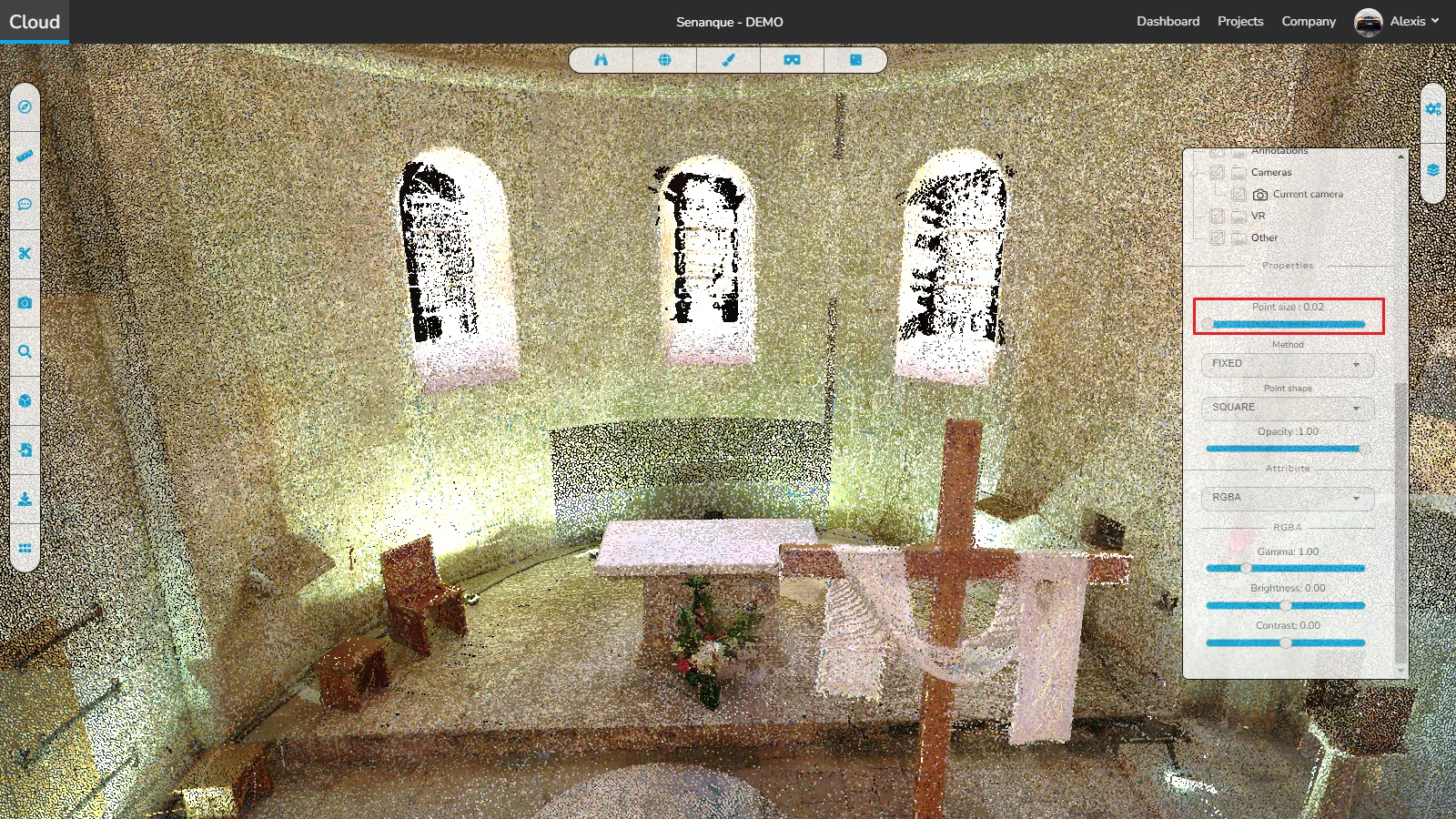

Second you can change the method, this affects the overall look of the point cloud, fixed being the default look, then you can select attenuated, this gives the points a small size overriding your point size settings and lastly adaptive, this alters each dot independently to fill in every space between the dots, this means the dots will get bigger to touch each other. When viewing from a distance, the latter will usually give the best result, but closer will require another method.
Fixed method:

This mode can also be enabled globally using the top menu, see this article for more information.

Third option, point shape, you can choose between 3 point shapes, squares (default), circles and paraboloids.
Square shape:


Opacity is again pretty self-explanatory, change the value between 0 and 1 to change the opacity of the point cloud from hidden to fully visible.
Opacity 0.03:

But we're not done, the Attribute category is next on the list. This category offers many more options, so you can get the perfect rendering for your point cloud. At the top of the category you will find a selection menu, here you have 15 options, each option will display its own subcategory with more options. To learn more about attributes, please see the Point Cloud Attributes article.
In case of problem or difficulty, do not hesitate to contact the platform team.