To get started, simply open the project menu, then click on the +.
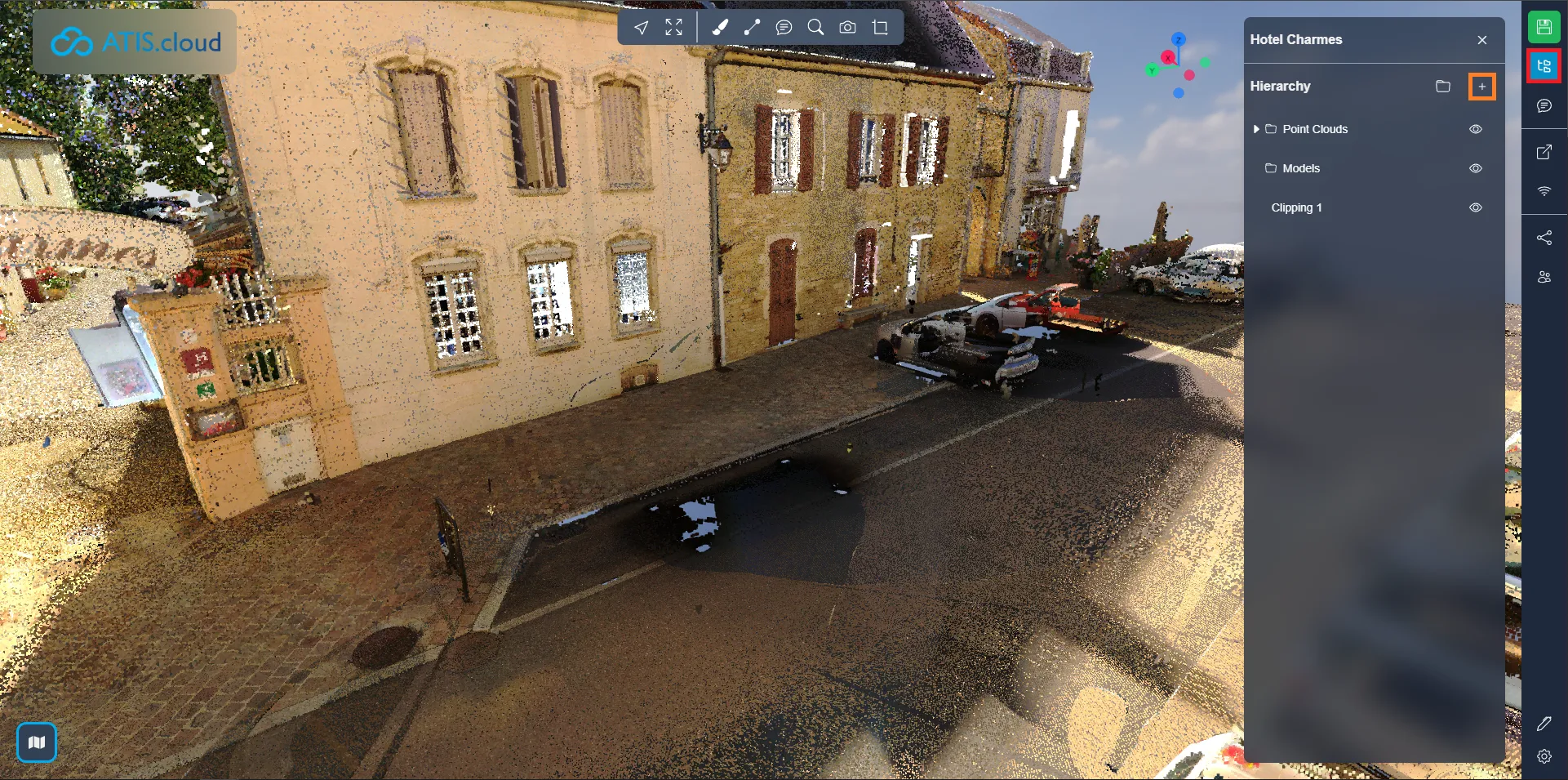
You can find the Sketchfab interface in the linked window. You will then need to log in to Sketchfab, if this is the first time you open this window.
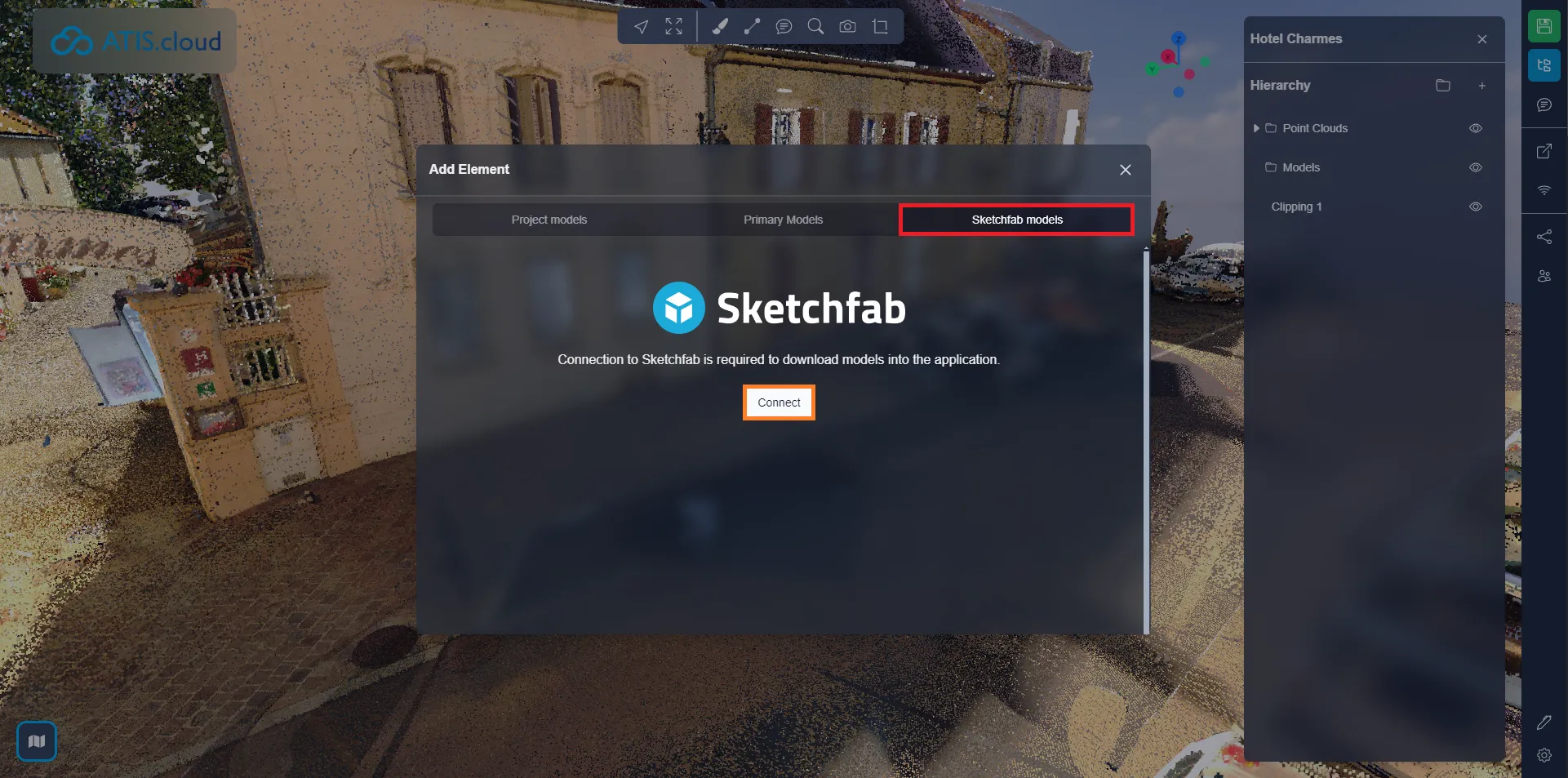
Once logged in, simply search for a model, you can refine your search by filtering by category. You can also filter to only see models that you have added to Sketchfab. To add a model, simply place your mouse on one of the models and click on “ Add to application ”.
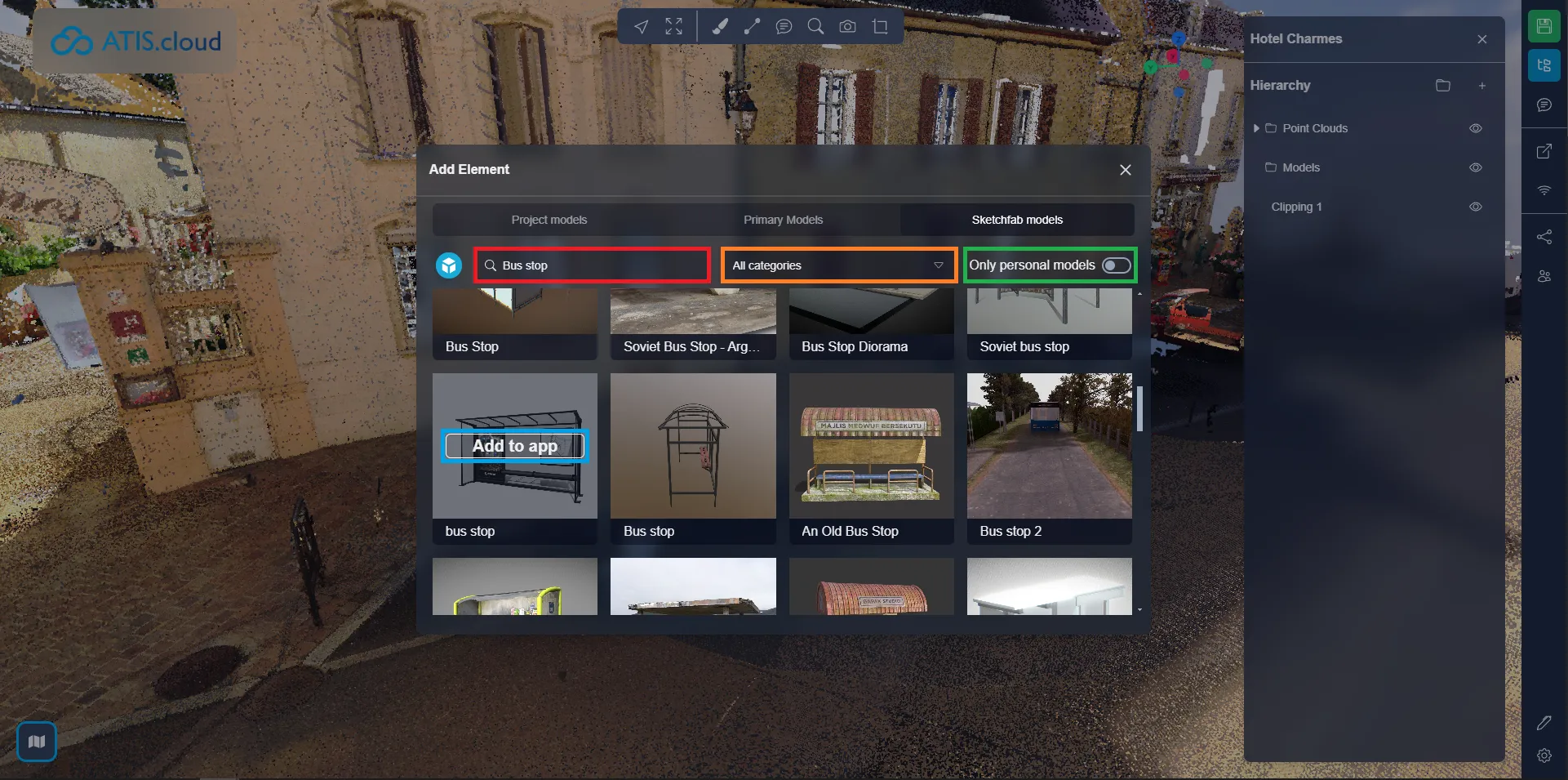
For example, to simulate the installation of a bus stop, check that the structure leaves enough space on the sidewalk to pass behind but also enough to allow a wheelchair to pass in front.
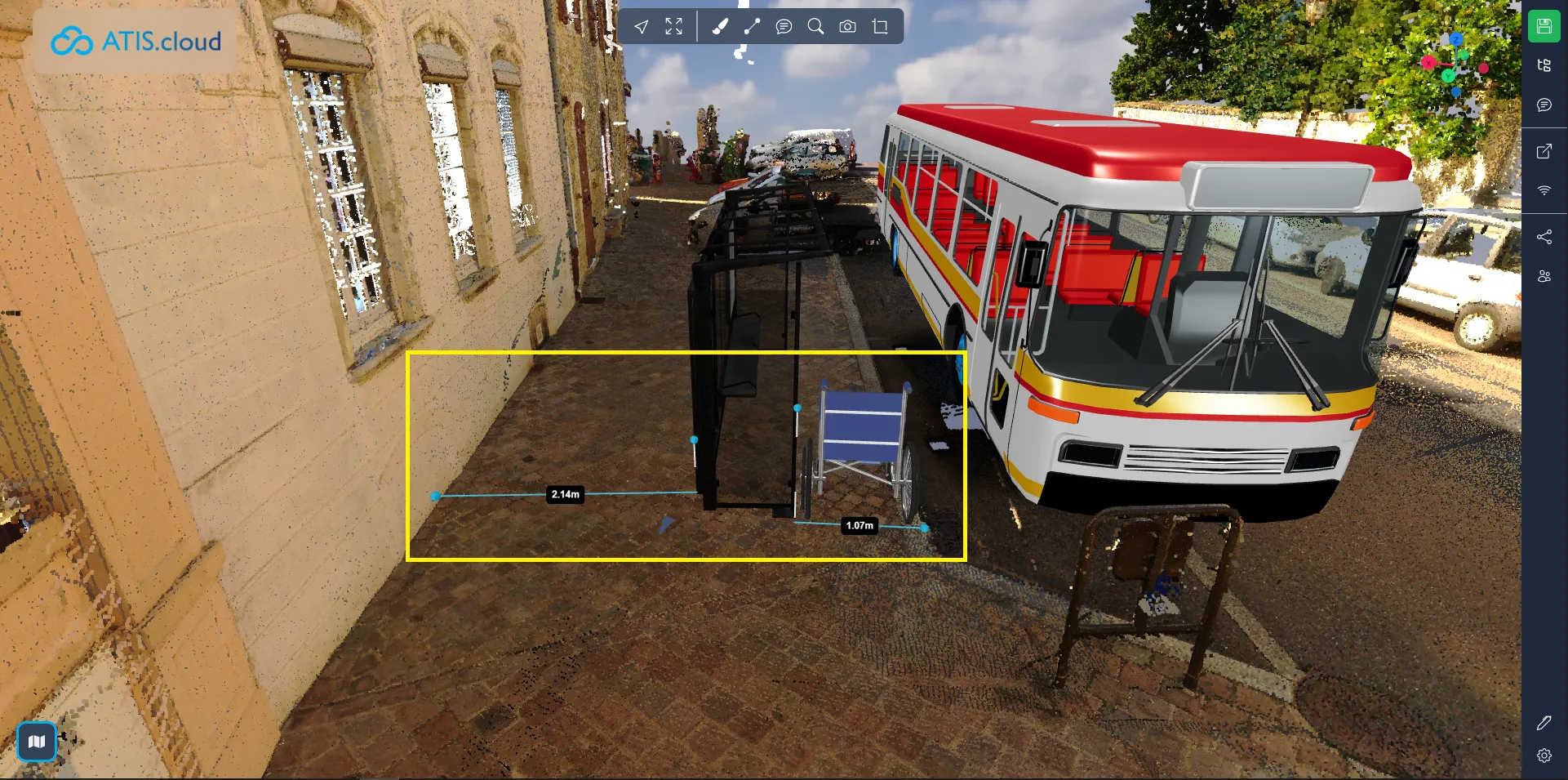
Once the models are installed, it is possible to interact with them like any other resource. You can find them in the project menu, they are identified by a Sketchfab logo. In the properties, you will also find, for Sketchfab models, the name of the creator of the model and the license linked to it.

If you run into any issues, our support team is here to help. Happy exploring!