First open the project's edit page.

Then open the Delivery tab, this is where everything will happen on your side. When the project has not started yet, you will see all dropboxes empty. At the top of the page, you will always find the current version of the DN and the next version that will be created. Just like a regular project, you will find sources and resources, with other files in a separate zone in this case. In each of these zones you will find dropboxes sorted by category. To add a file in a dropzone either click the button and find the file on your computer or directly drag and drop the file on the dropbox. In the dropbox you will see the description, helping you understand what the project owners want you to put here as well as the wanted file's format, here we are awaiting an E57. In some cases you will also see what prefix is required for the files dropped here, in this case we can see the prefix is XX-DD_MM_YYY-. Any file that do not meet these requirements (Extension and Prefix will be rejected immediately)
Here is what each letter stands for in the prefixes :
- X : Any letter, the precision of what that should refer to are probably written in the description or have been decided with your client before the project was started.
- YYYY : Corresponds to a year, it must be a 4-digit number
- MM : Corresponds to a month, it must be a 2-digit number between 01 and 12
- DD : Corresponds to a day, it must be a 2-digit number between 01 and 31
Examples :
- YYYY-MM-DD_XXX- → 2023-04-15_SRV-
- XXXXXXX_MM_DD_YYYY→ SURVEYS_01_21_2022
- XX_MM-YYYY_ → SC_02-2020_
- XXXX- → LAND-
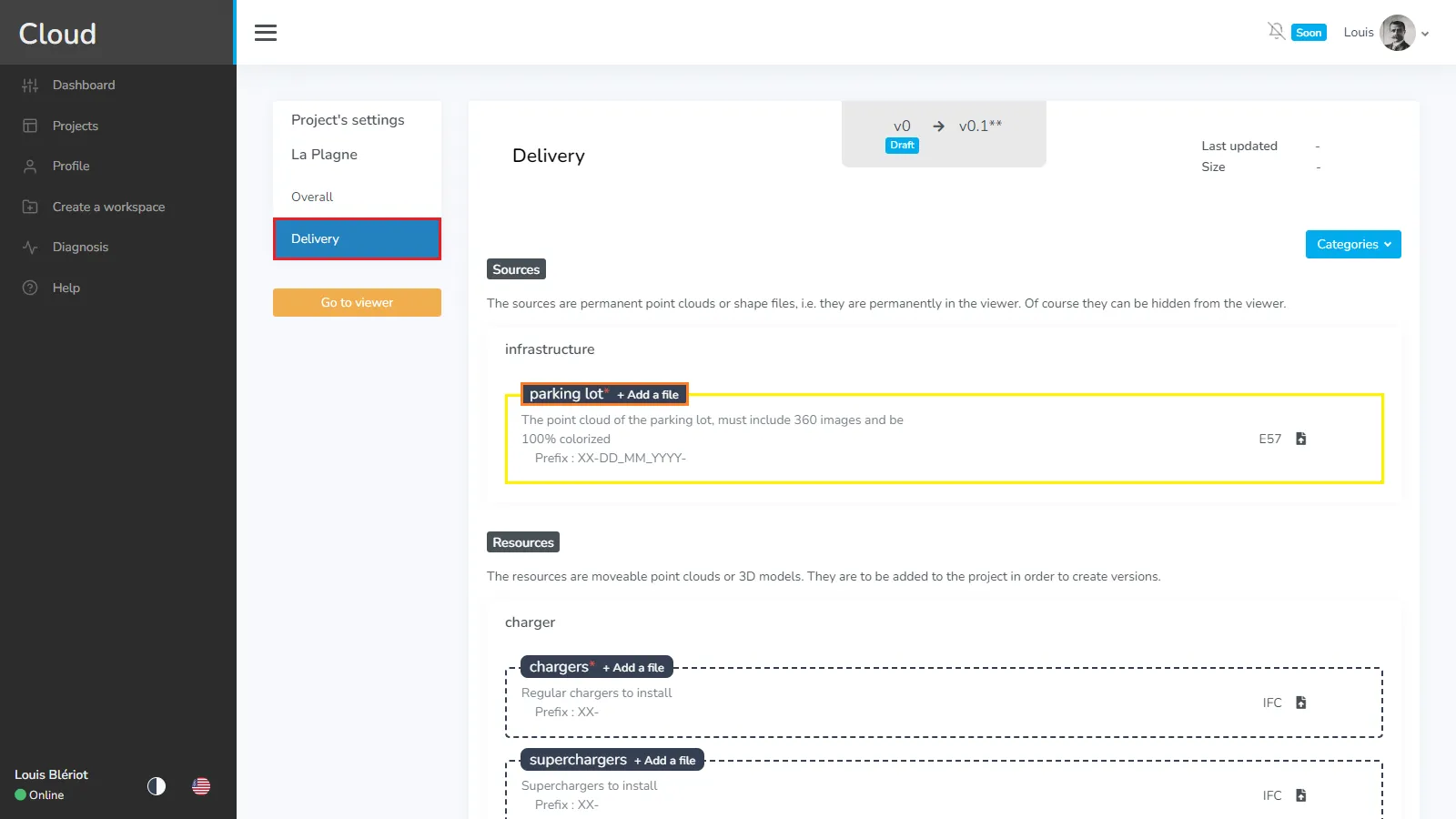
For each file that is added, a new line will appear with the following information :
- Name of the file (with extension)
- Last time the file was updated on the project (in this case, just now)
- Size of the file
- Button to remove the file
Once you are ready to send a version, click the button at the bottom.
To create a major version (1.0, 2.0, 3.0…) all mandatory dropboxes must have at least 1 file. Otherwise, it will create minor versions (0.1, 0.2, 1.1, 1.2…). Only major versions can finish the project. You can also decide to save as draft, this means you can save your changes without sending those to your client. Use this if you are still waiting for files to be ready and don't want your client to reject your version because of that. Use minor versions to validate files while the rest is coming.
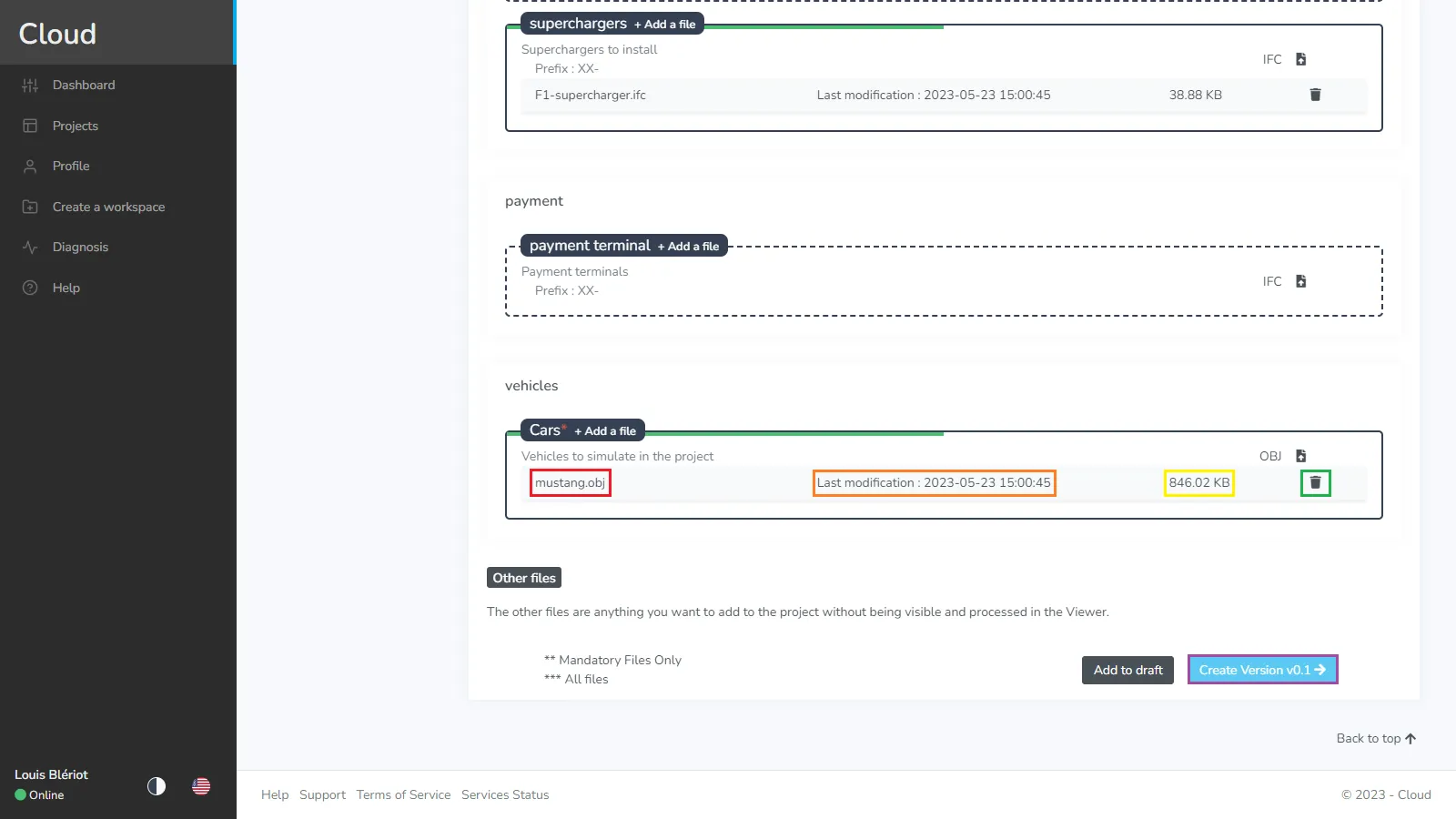
Once you have sent a version, it will move to step 2, validation, if the system finds out that you didn't meet the requirements of your client (100% colorized point cloud for example), or if the files are corrupted, it will automatically reject the version without showing it to your client. If the automated validation passes, then it's the client's turn to manually validate each file. He will receive an email every time a new version is available for him to check out, so no need to call him yourself.
You don't have to do anything at these steps but wait.
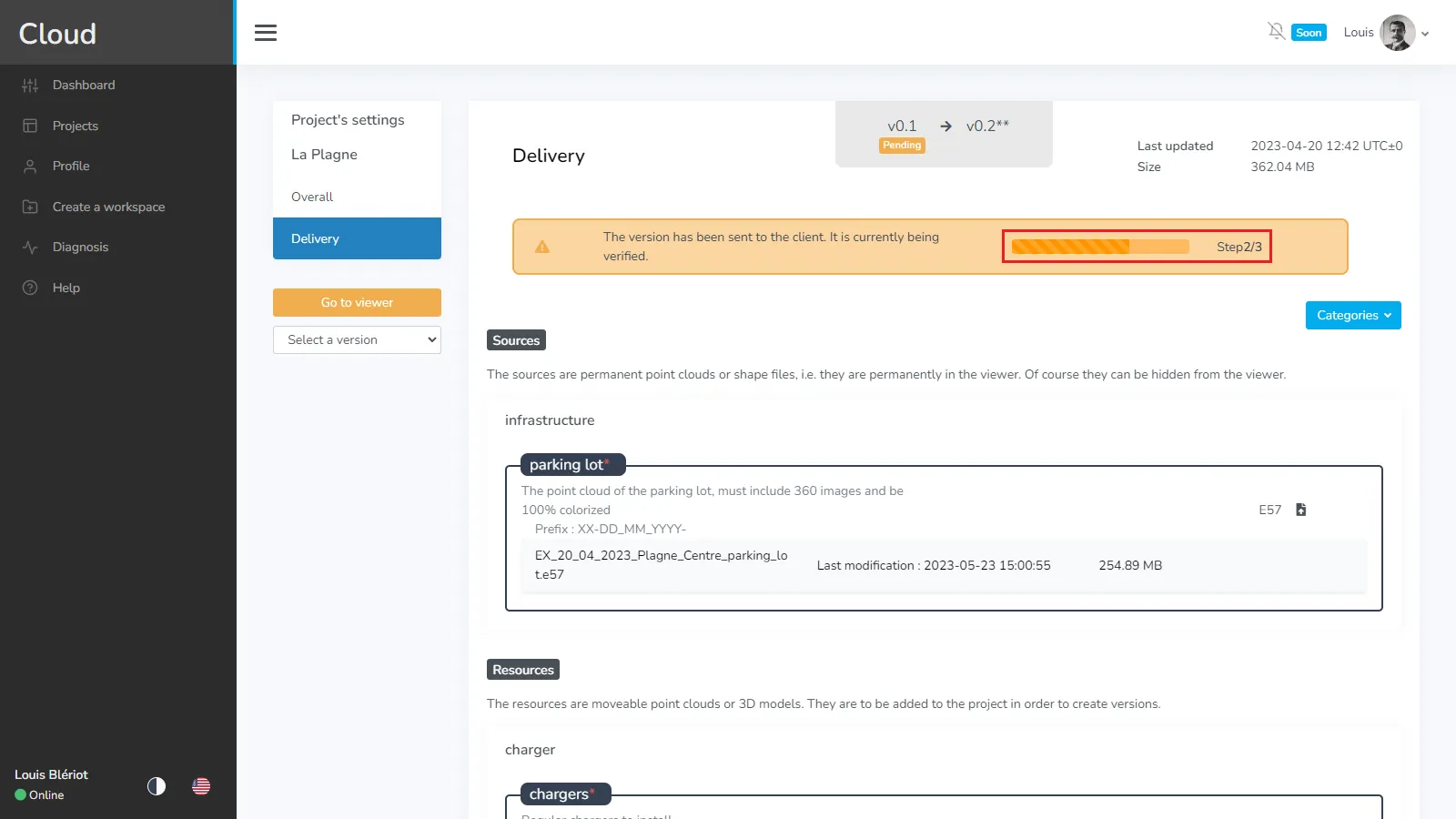
If the system or your client rejects the version you will see a red message at the top of the page, you will be able to know how many files were rejected and you can also download the result file to learn more. This file is either generated by the platform in case of automated rejection, otherwise your client drops it himself, so it can be anything from a PDF to a .txt file or a screenshot. Find the file that was rejected and remove it. Then replace it with a new one or the fixed version. Click the Create version to submit the new file(s).
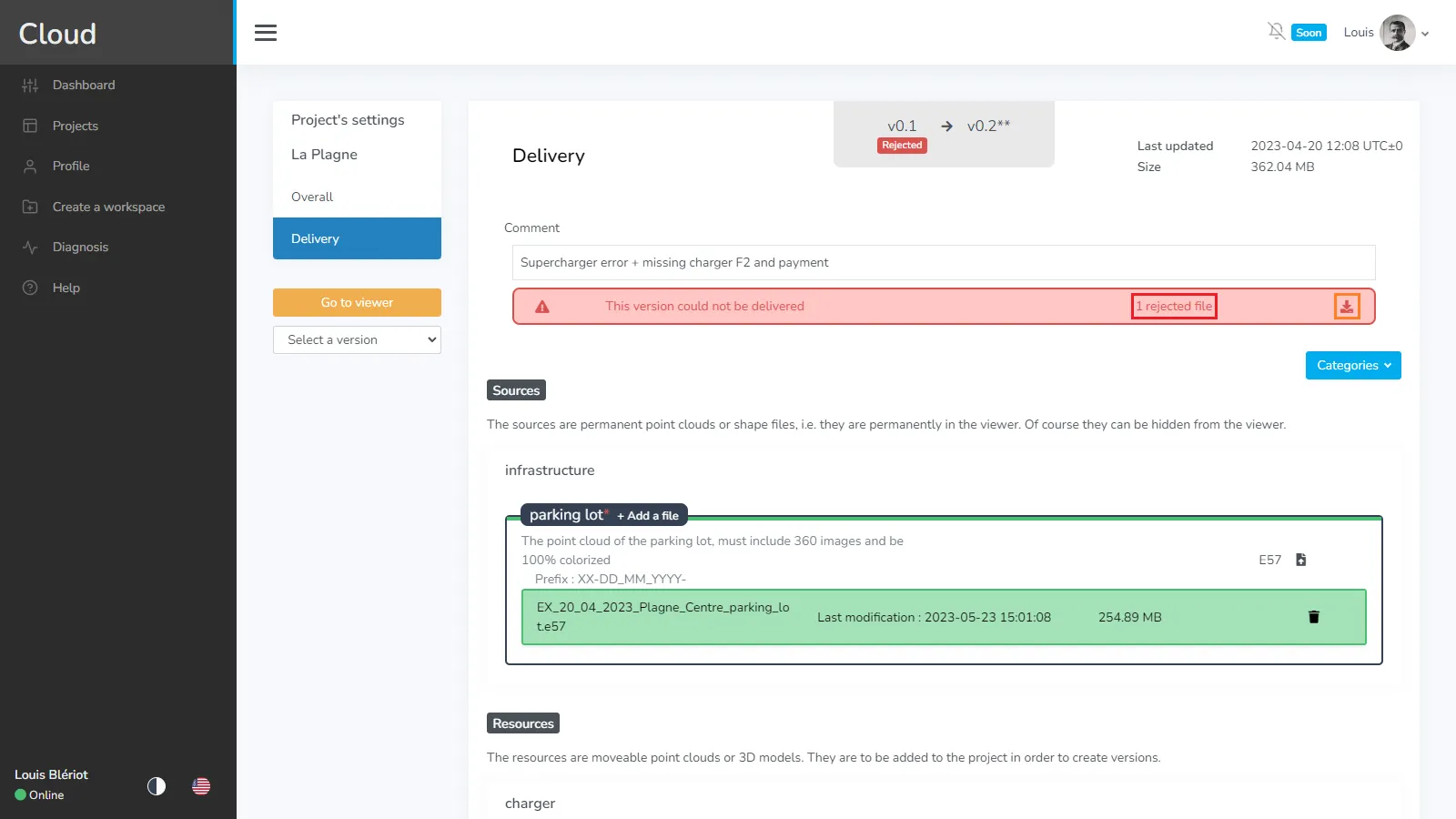
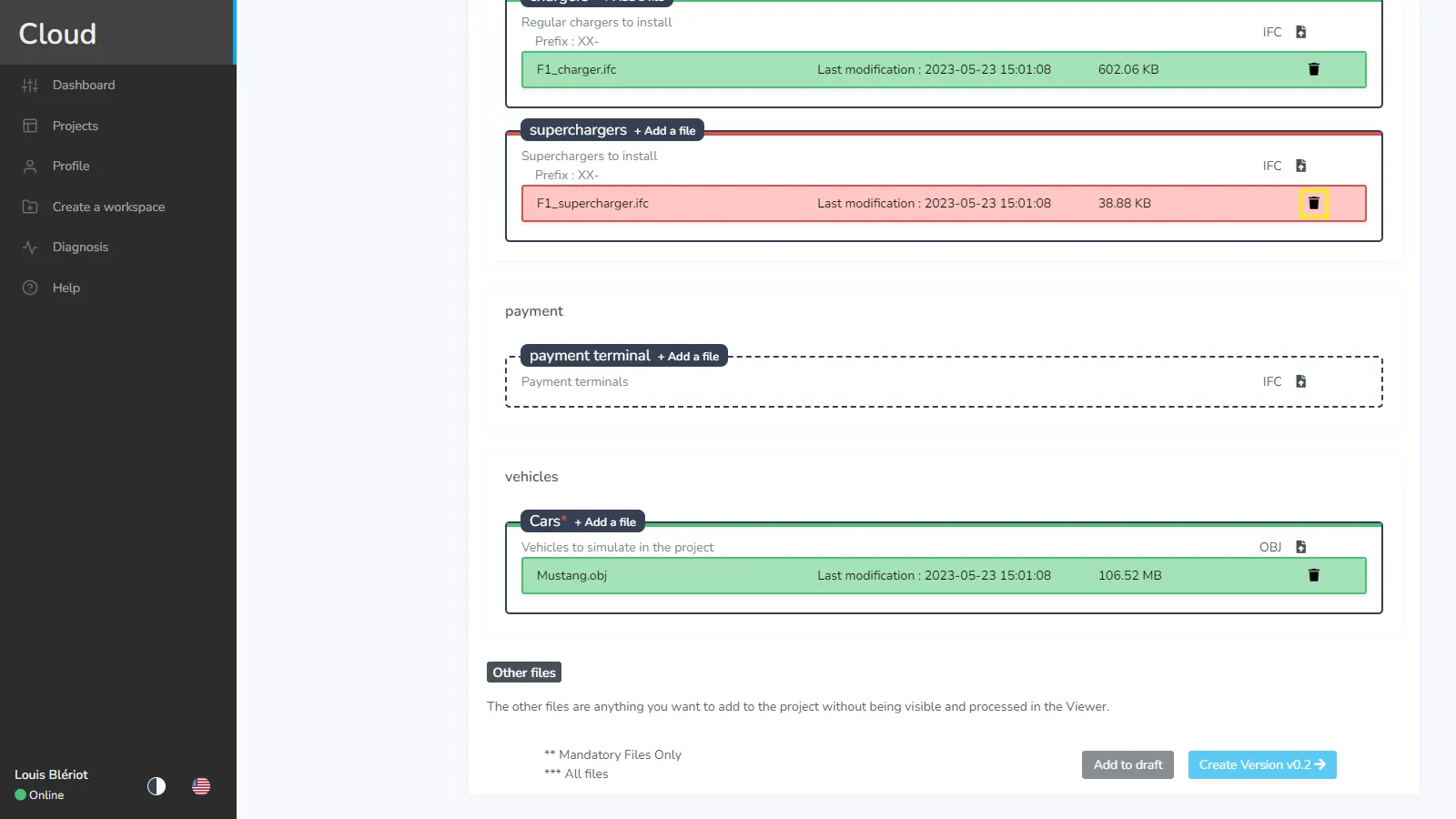
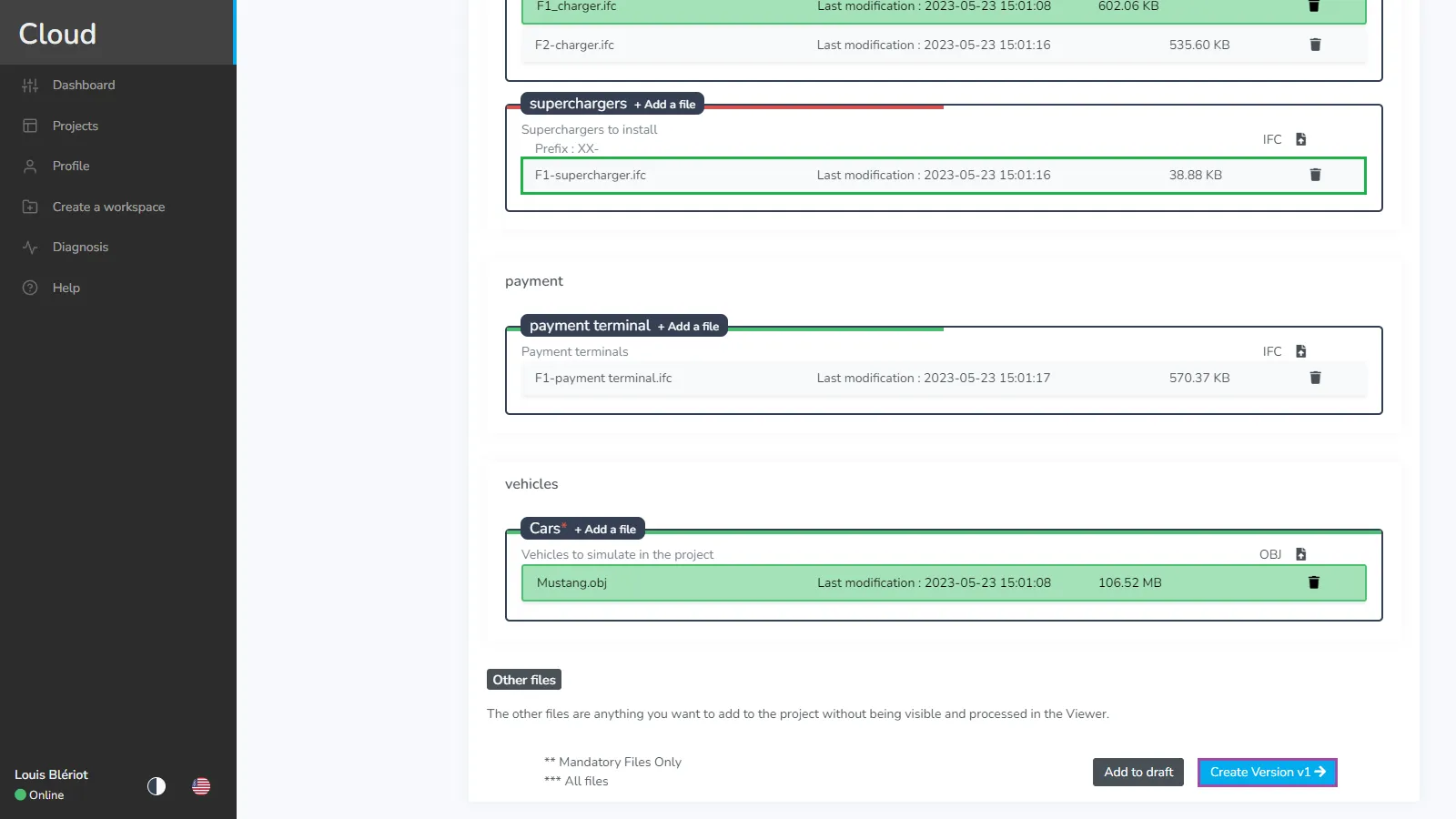
When a major version is validated, you will see a green message and will be able to download the summary PDF. Once a DN project is finished, you will not be able to upload using this page, however you can see in project's menu the“Add files” and “Files” tabs have appeared, meaning you can now use this project as a regular one if needed.

If you have any problem or difficulties, please do not hesitate to contact the platform's team.