Grant Project Access to Members
You will first need to access the edit project page, you can do this by clicking on the gear icon located at the top of each project in the "Projects" page, you can also access this page by clicking on the "edit" button on the dashboard page. Please note, you may not be able to access the edit page for each project because it will depend on your permissions for that project. You may also not be able to see all of the boxes on this page, as this will again depend on your permissions. Please note that you may not be permitted to view this tab depending on your rank in the company or your role in the project.
You will first have to go to the "Private sharing and permissions" sub-page, you will find 2 boxes, in this article we will focus on the left one called "People with access to the project"
On the left side of the box, you can see a list of all the members of your company who do not have access to this project.

If you want to grant access to some people, you need to click on their names, then they will disappear from the left side and appear in the right one with yellow coloring, this is just a way for you to know who has just been moved in case you want to undo the action. Validate to save your changes.
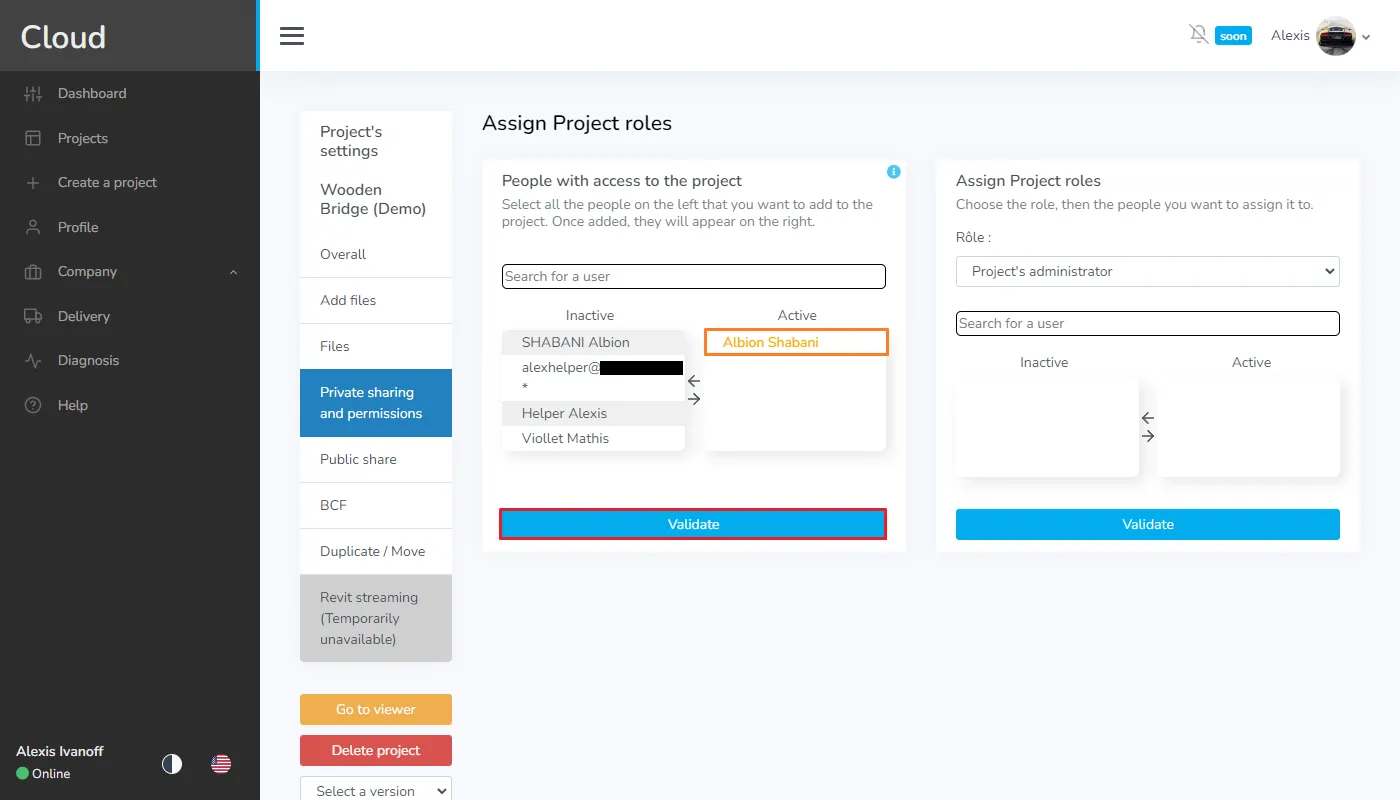
Once you have transferred all the members you want, simply click on the "Validate" button to save your changes. Note that this action can work both ways if you want to remove a user from a project, just click on them on the right side, they will be sent to the left side and their access to the project will be terminated.
Now that members have access to the project, you can give some of them specific permission, to do so, please follow the article Grant project permission to members.
In case of any problem or difficulty, please do not hesitate to contact the platform's team.