If the Revit plugin is not installed on your computer, you can first go to the article “ Autodesk REVIT Plug-in - Installation ” and then come back here after this operation.
Tip: To fully follow the instructions in this article, we recommend adding a scatterplot first. If this is not done, go to the article “ Autodesk REVIT Plug-in – Insert a point cloud ”
Scanners on Revit are 3D objects inserted at the same time as the point cloud, with the difference that they are invisible by default. It allows, thanks to a manipulation, to change the camera of the viewer of the website. They are represented by blue bubbles on the site and by a scanner in Revit.

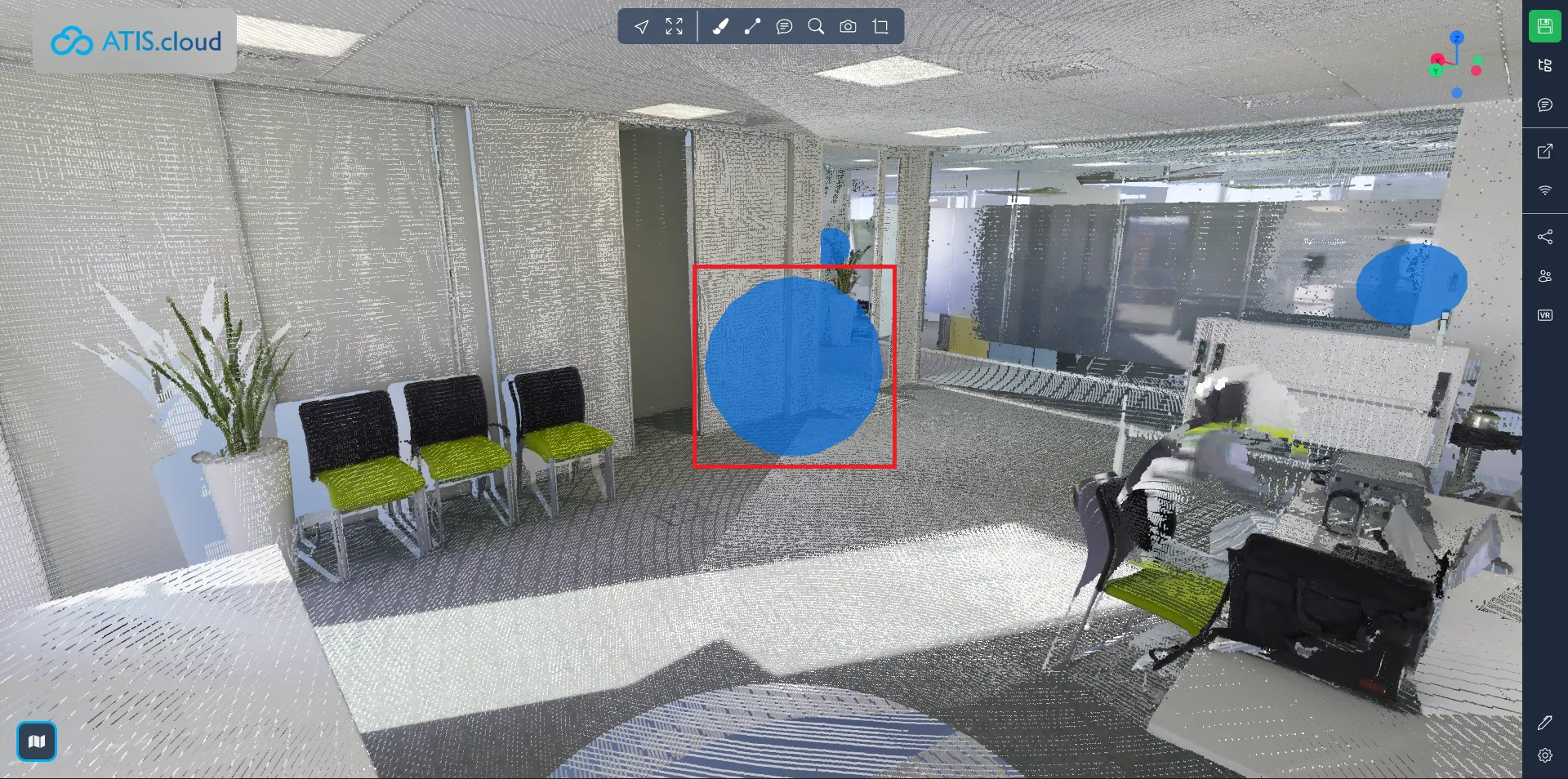
You are informed when connecting or disconnecting between Revit and the website by a dialog box located at the bottom right of the web viewer.
Once the connection is established, display the scanners of a point cloud, then press "Bubble Selection".
- Tip: To see the scanners directly without the point cloud obstructing vision, uncheck the visibility of the point cloud and make the scanners visible.
If the action was performed correctly, the mouse will go into selection mode.
You can exit this mode by pressing escape.
Select a scanner by clicking on it.
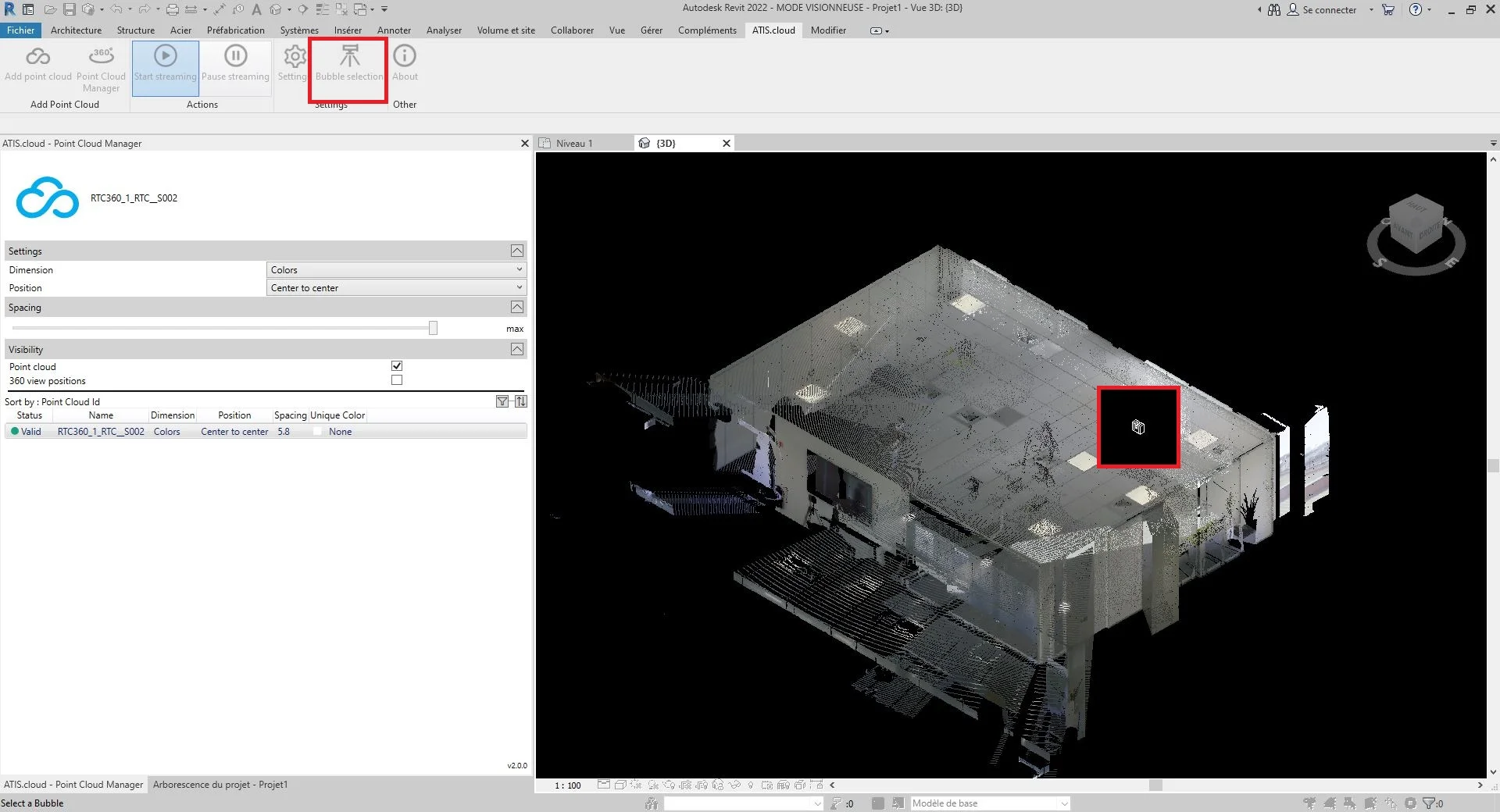
The view on the web viewer has been modified by the scanner, select in Revit.
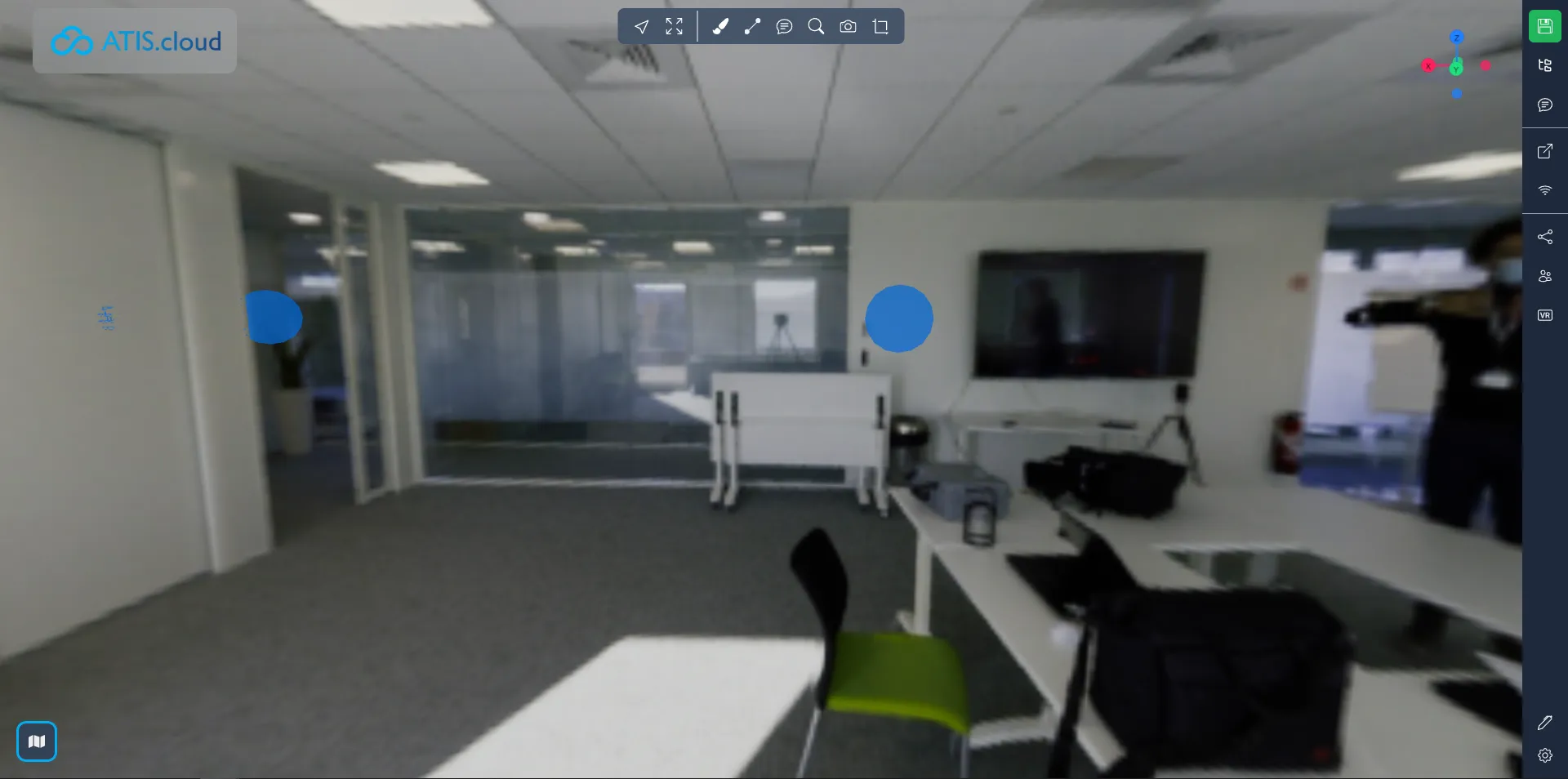
- Information :
- If the web page was closed while using Revit, a web tab automatically opening the project will be created.
- It is recommended to close the viewer by clicking on the name located at the top left to return to the home page. If another method is used to exit the web page, the connection between Revit and the web application may not open for about ten minutes.
Congratulation ! You know how to change the point of view on the website through Revit.
For more information on managing point cloud settings, see the article “ Autodesk REVIT Plug-in - Manage Point Clouds ”.
If you run into any issues, our support team is here to help. Happy exploring!