Faro SCENE is a point cloud processing and analysis software for 3D laser scanning professionals where you have automated tools and point cloud specific workflows which allow users to import point cloud data, then quickly process, analyze and create high-quality customer deliverables.
General information
The .e57 format can store point cloud data from laser scanners and other 3D imaging systems, as well as associated 2D imagery and core meta-data. To better understand the e57 format, please make sure to read the article "Better understand E57 files".
With Faro Scene you will be able to export :
- a structured e57 with all the stations inside (recommended for the platform)
- Structured e57 for each station (unrecommended for the platform)
- unified e57 (unrecomended, you will lose the structure, no bubble view possible)
In this article we are going to see how to export a structured e57 with all the stations inside.
Exporting a structured .e57 using the "Export" tool
1. Once you have finished the processing and registration process, open the "Export" by using the icon in the toolbar at the top right of the window
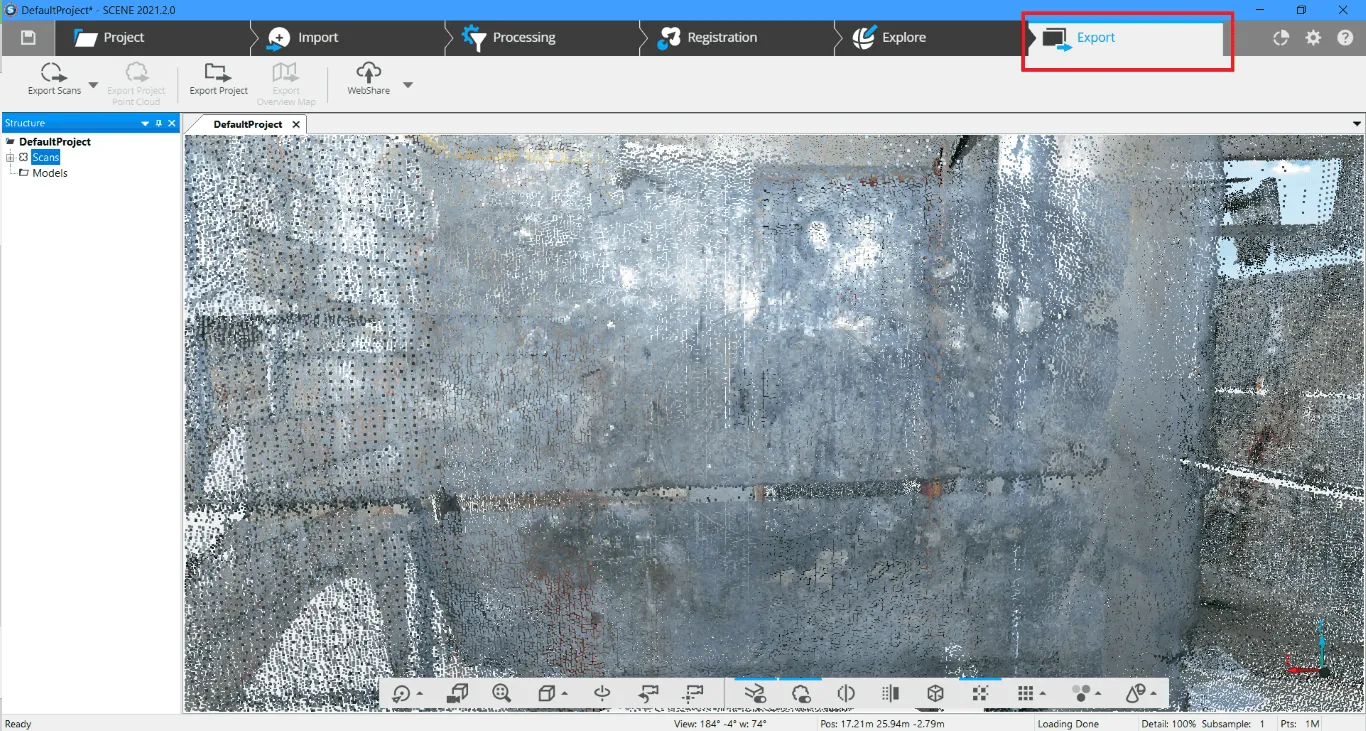
2. Click on "Export Scans" at the top left window and then click "Export Scans - Ordered"
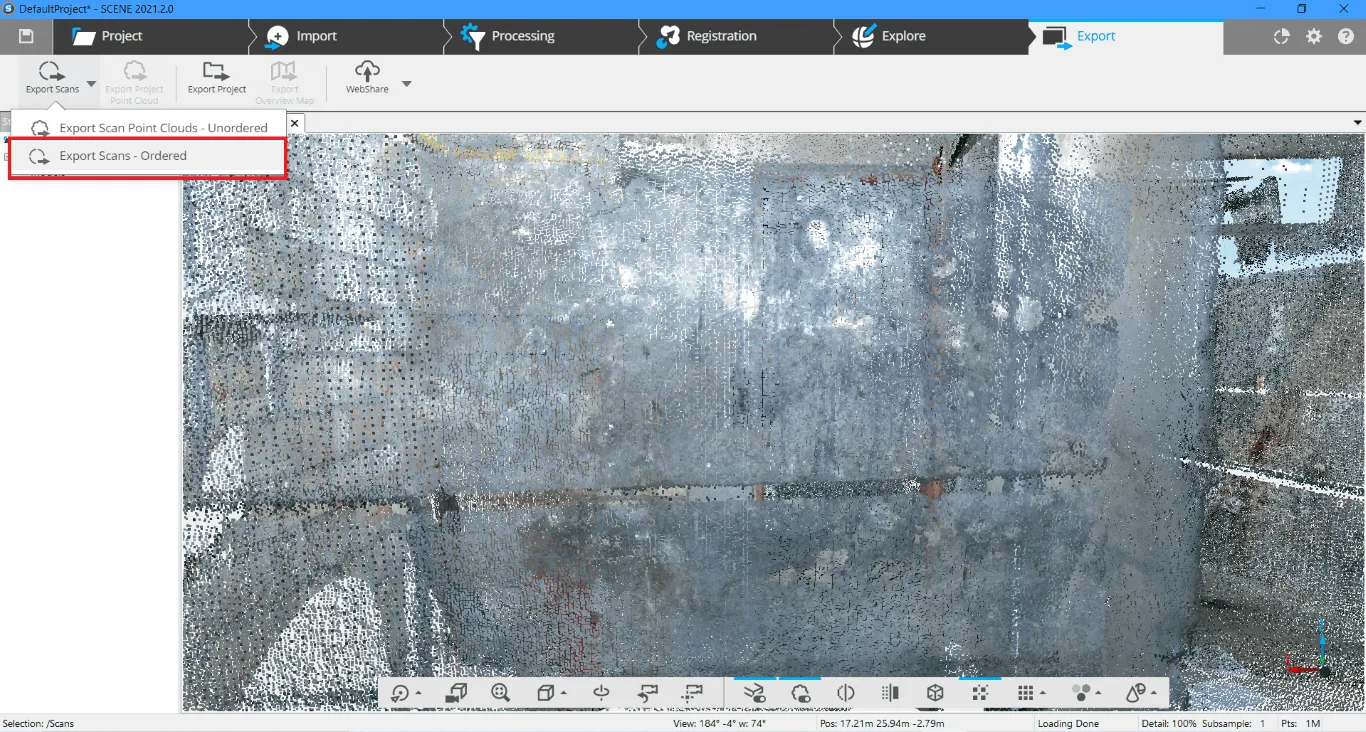
3. A new window will open. From this window, choose the format (e57 in this case) and give a file name. You can also tick the "Color and Grey" to have the colors exported too. And click "Export"
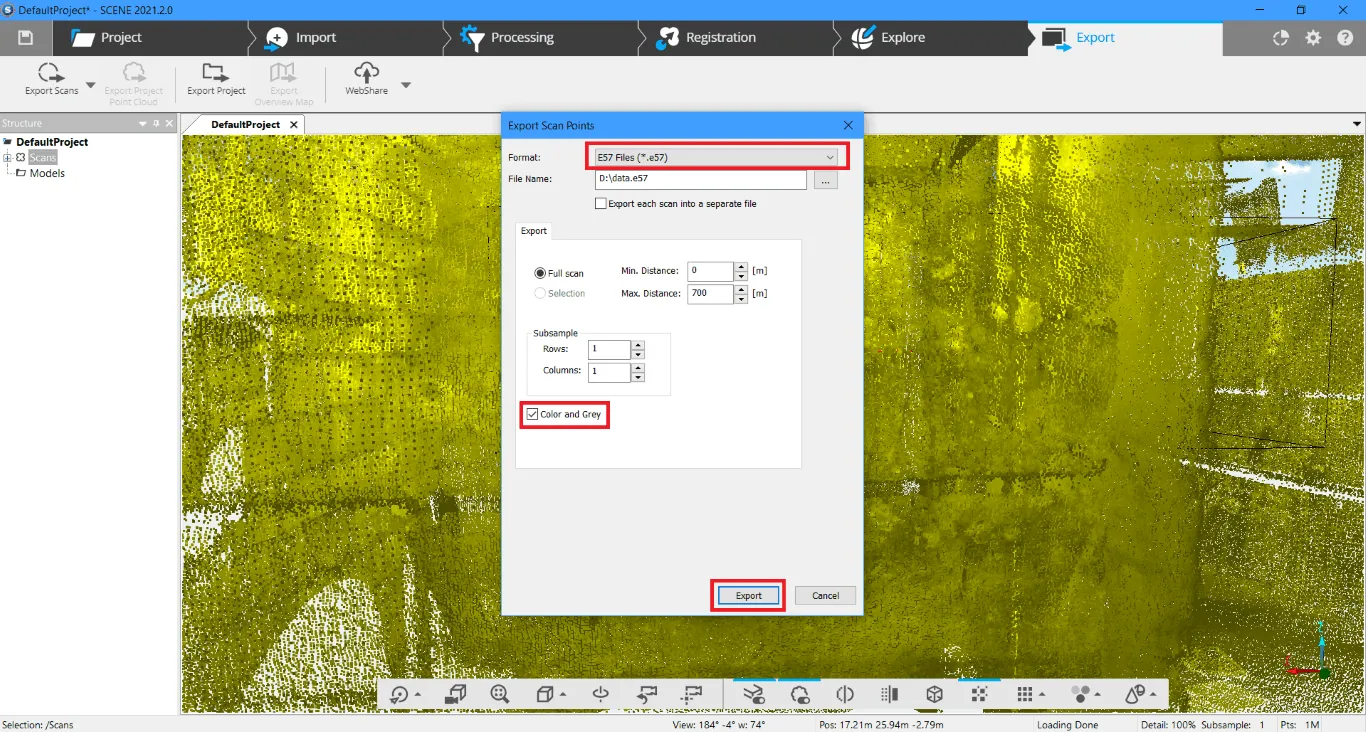
This process might take some time depending on the number of point clouds and on how many stations there are.
Once this process is finished, you can share the e57 file via our platform by adding it to a project.
To find out how to upload a file to a project, please read the article Add files to project.
*Please note that the e57 does not have the 360° images stored inside. In order to add the 360° images on the project, please visit this article.
If you have any question or need any further information, please contact the technical team.