RealWorks is point cloud processing and analysis software for 3D laser scanning professionals where you have automated tools and point cloud specific workflows that allow users to import data from clouds points, then quickly process, analyze, and create high-quality customer deliverables.
General information
RealWorks allows the user to export data in .E57, .PTX, .PTS, and .RCP formats. The platform is currently compatible with .E57 and .RCP file formats.
- ReCap (.RCP) is a format used by Autodesk software to store spatially indexed point cloud data where you have:
- RCS files, which contain the actual data. The files begin with the hexadecimal values "41444F4354" or in ASCII "ADOCT". If it is a structured scan (with stations), one .RCS is equal to one station.
- RCP files are project files linked to RCS file data and containing metadata. The files are in a ZIP / XML container.
- The .E57 is a format that can store point cloud data from laser scanners and other 3D imaging systems, as well as 2D images and associated basic metadata. To better understand the e57 format, be sure to read the article "E57 File Format".
In this article, we will show you how to import your data with panoramic images.
Why export data in .RCP instead of .E57 for the platform
In order to link the panoramic images with the point cloud on the platform and have the best performance from the viewer, you need to export your data in .RCP format.
By doing this, you will have a structured .RCP project with all stations linked in a single project (multiple .RCS files in the project support folder and one .RCP file).
Exporting the project in .RCP format will keep the station names stored in the RCS files, which will help to link the panorama images with each station. For unknown reasons, when exporting the data in .E57 format from RealWorks, the station names are not stored inside the .E57, which makes it impossible to link panoramic images with the .E57 on the platform.
Note that if you export your data as .E57 from RealWorks, you will have several separate .E57s (one .E57 for each station) instead of one .E57 with all stations inside. And for best Viewer performance, it is recommended to use one .E57 with all stations inside rather than multiple .E57s (one .E57 per station) for the same project.
Exporting data to .RCP from Realworks
1. Download your stations and complete the changes you want to make.
2. Once you have completed the modifications, select the project and click on "Export" using the icon in the toolbar at the top left of the window and click on "Convert TZF scans of selected stations (Gridded E57 / PTX / PTS / RCP)".
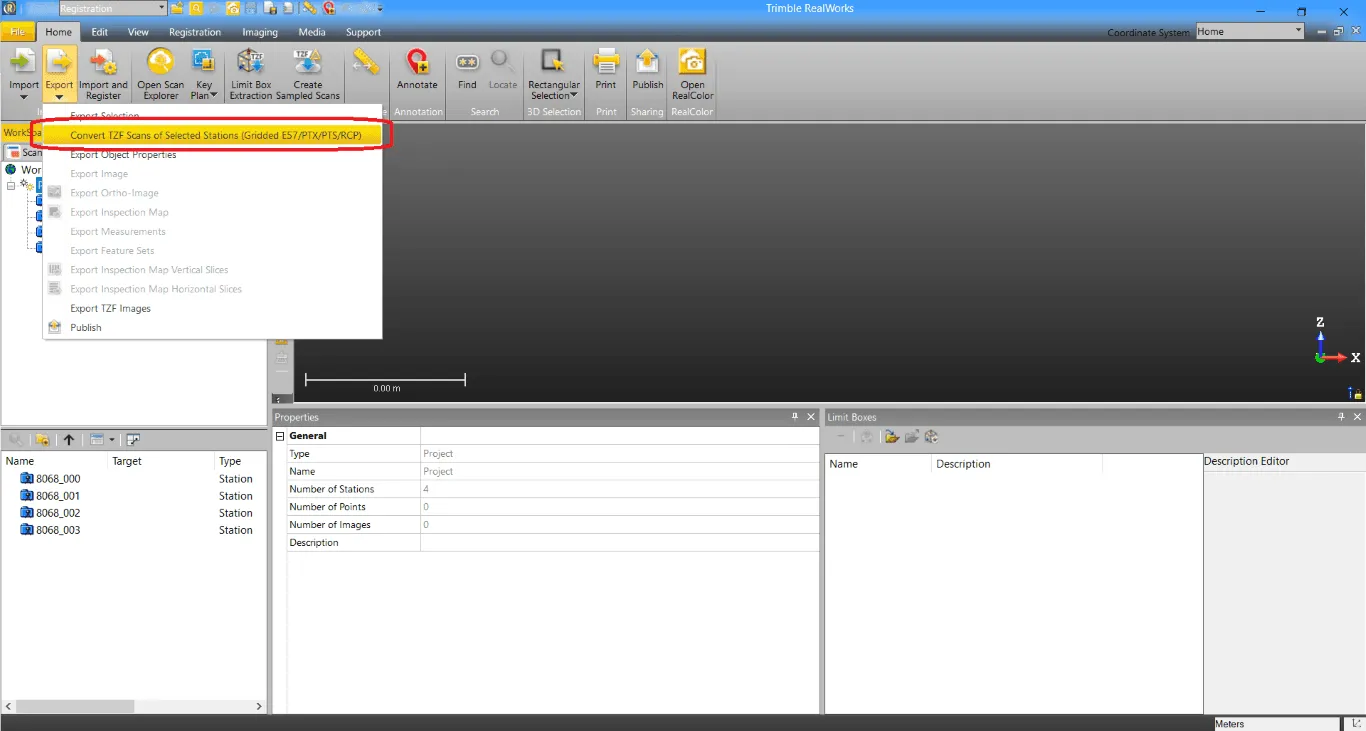
3. A new window will open. Choose the desired export format, in this case .RCP and define the export location and click "Convert" to start the process. This process could take some time.
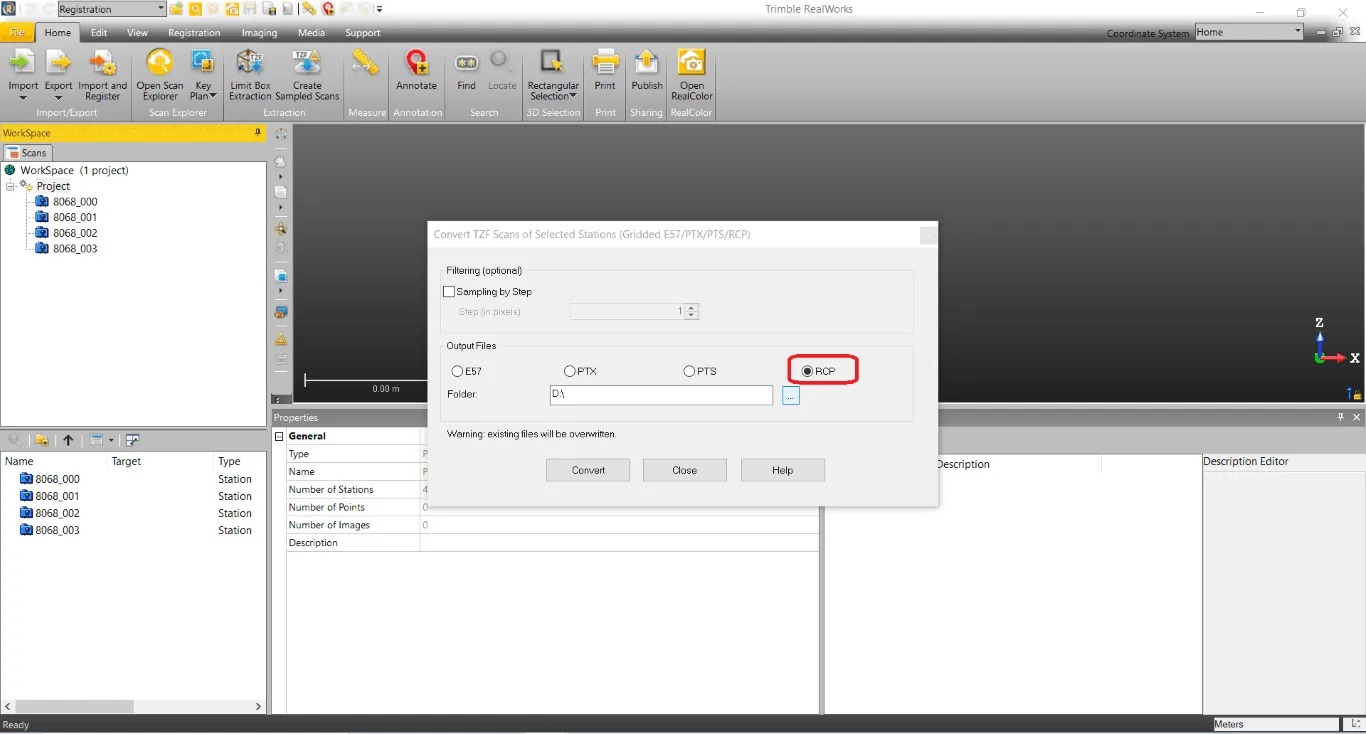
4. Once the export is complete, locate the folder and compress it (the .RCP and project support)
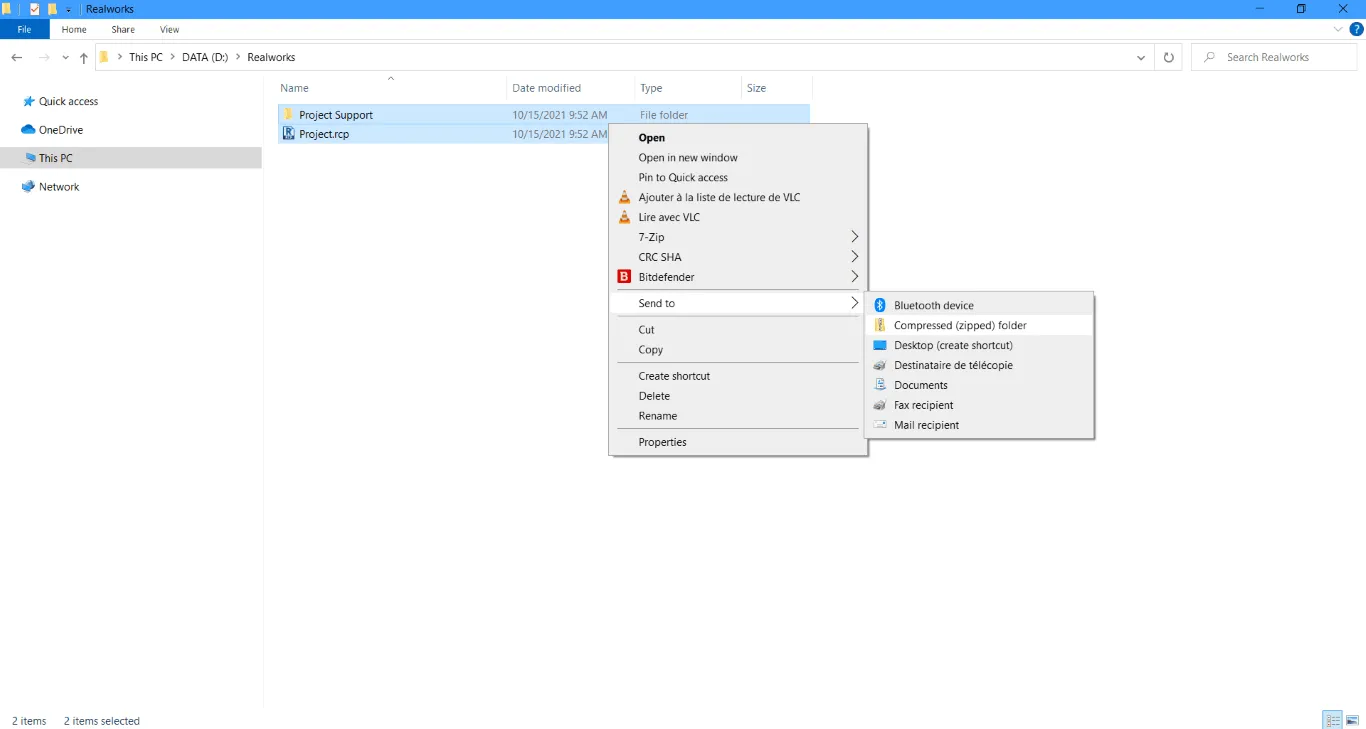
and then you can download the ZIP file to the platform. To learn how to upload a file to a project, please read the article "Adding files to the project".
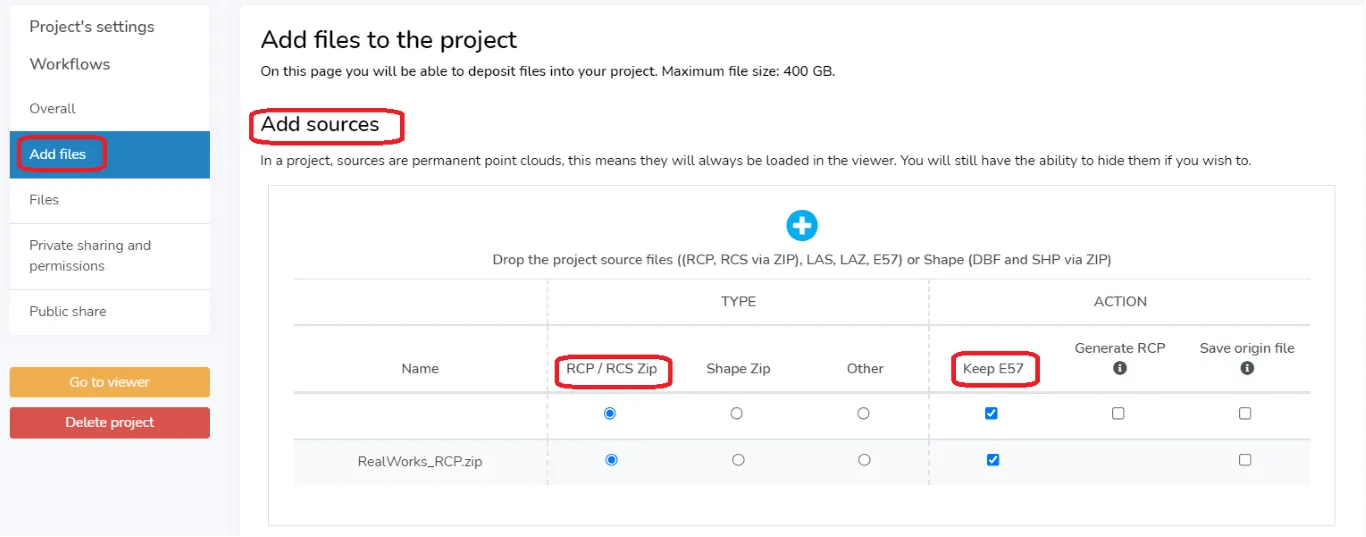
5. At the end of this processing, you can check if the Recap file had 360 images by hovering over the image icon from the File tab of the project setting.
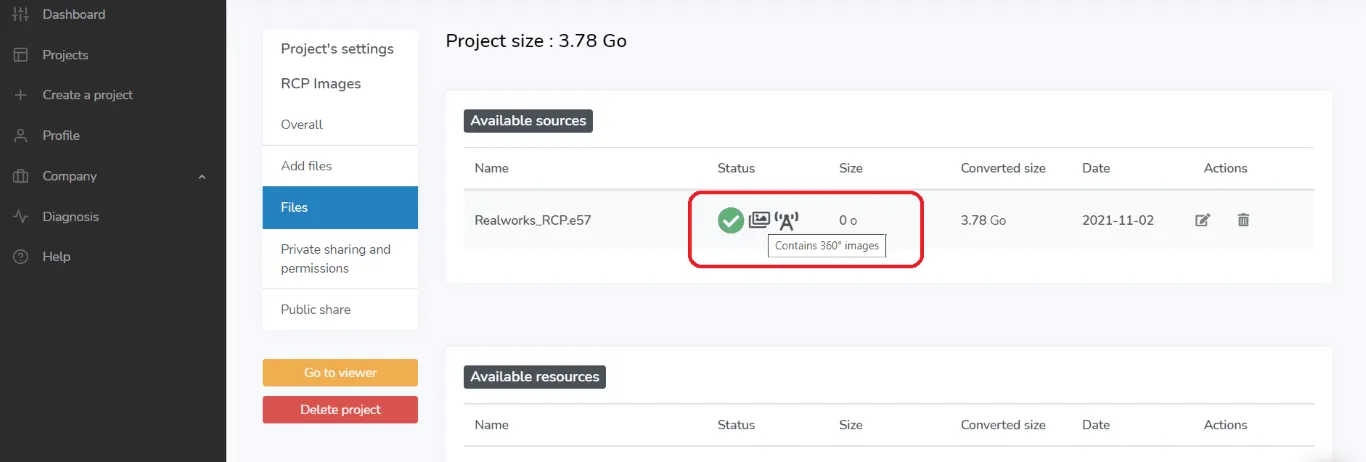
6. In case the RECAP file does not have the 360 images embedded in it, you must export the panoramic images from Realworks. To do this, click again on the "Export" icon in the toolbar at the top left of the window and click on "Export TZF images"
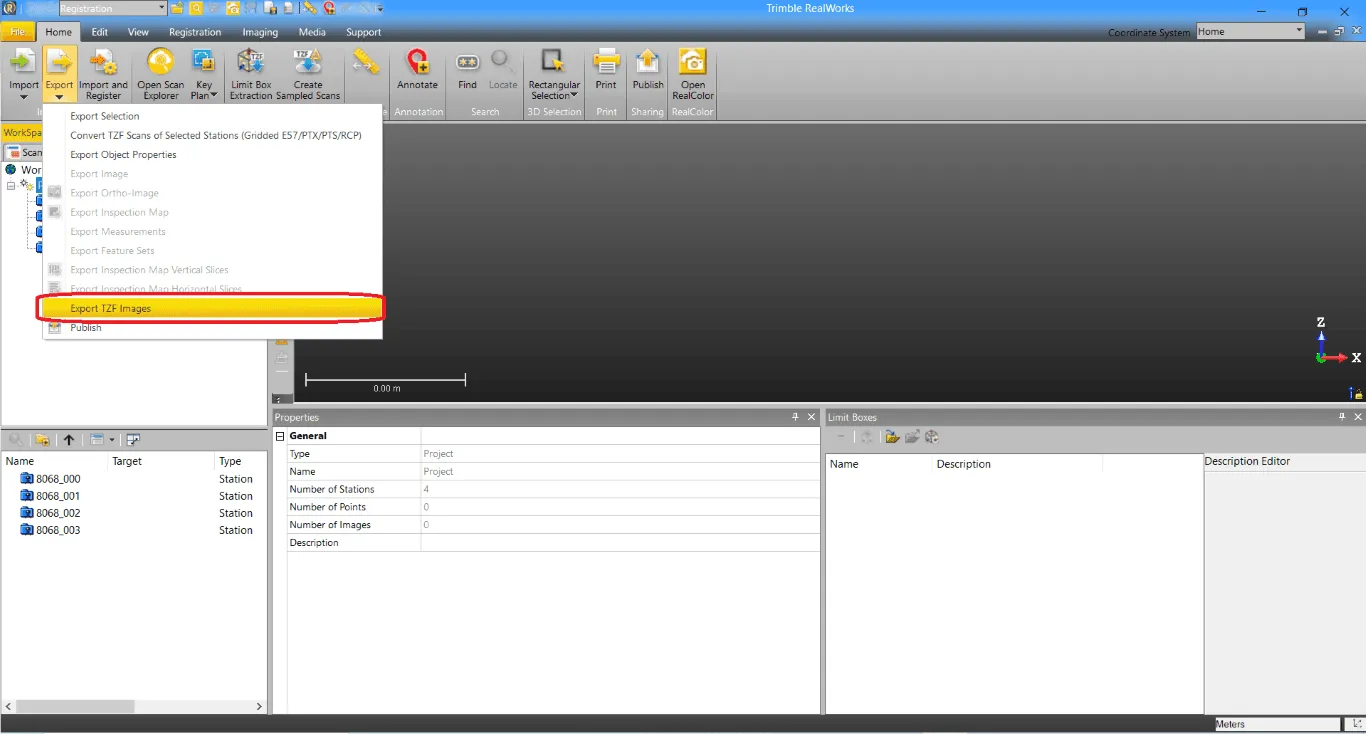
7. A new window will open, in which you can select the image layer and start the export. * Luminance = Intensity
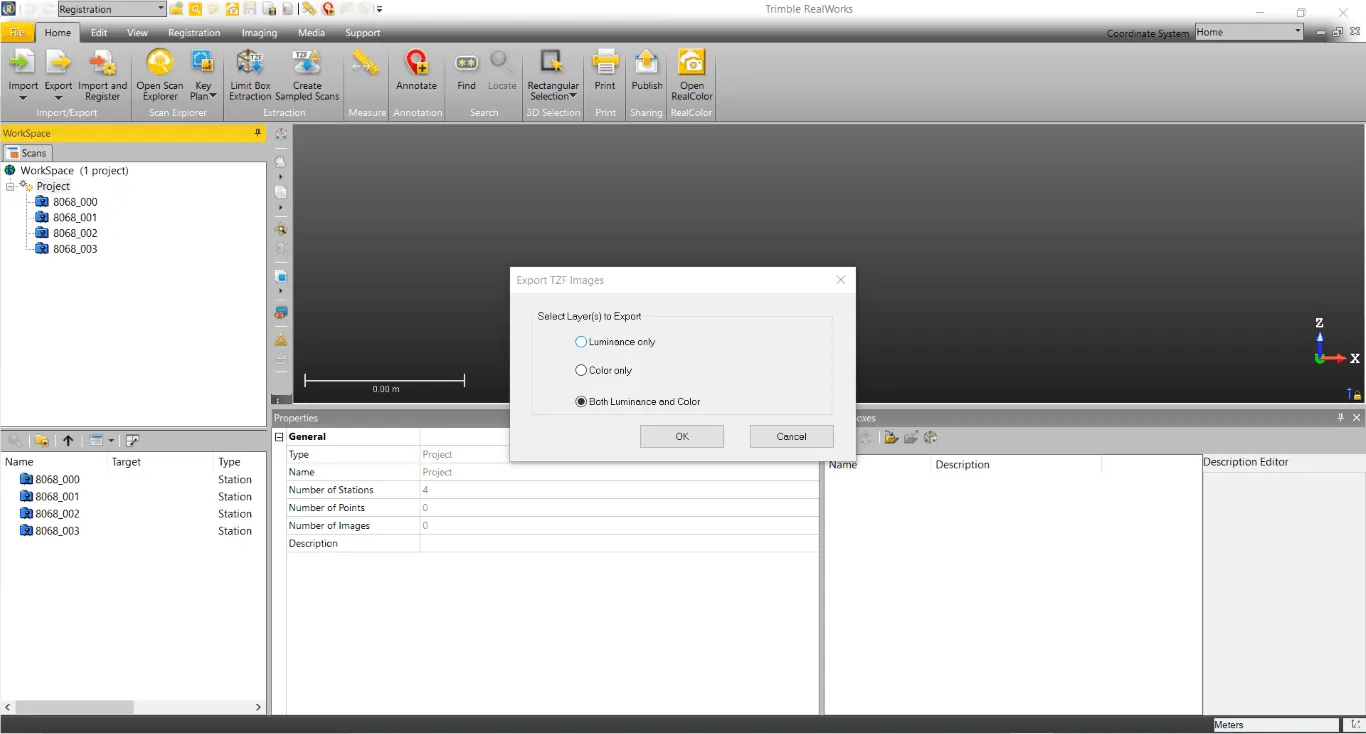
8. When the panoramic images are generated, find their location and compress the folder.
To learn how to import 360° images to your project, please read the article "Add 360° images". Please make sure before uploading the images that when you uploaded the RCP file from Realworks to the platform, you checked “Keep E57” and the E57 has the status “ACTIVE”.
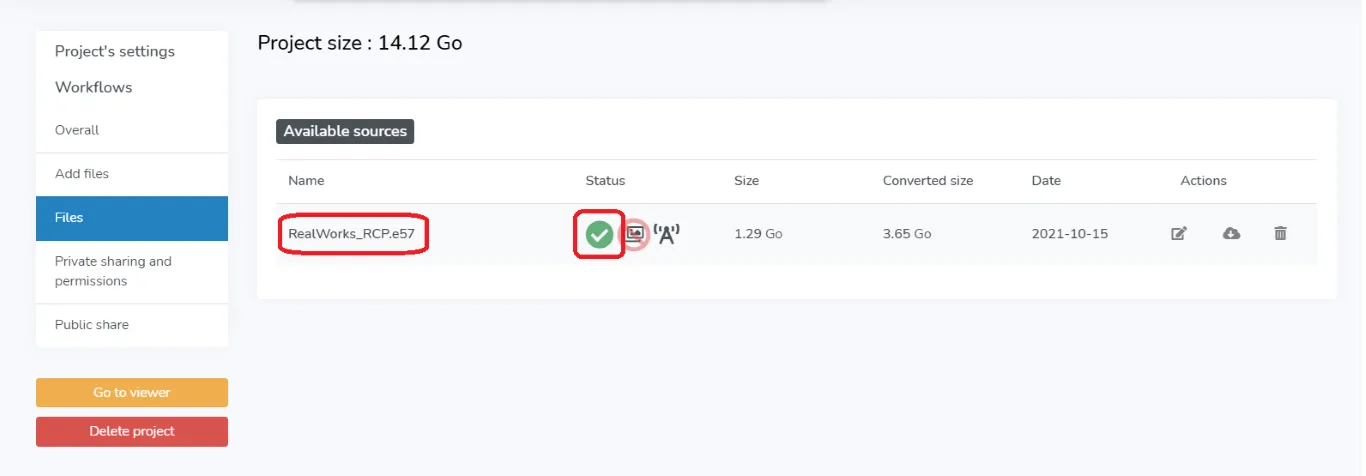
If so, then you can download the panoramic images.
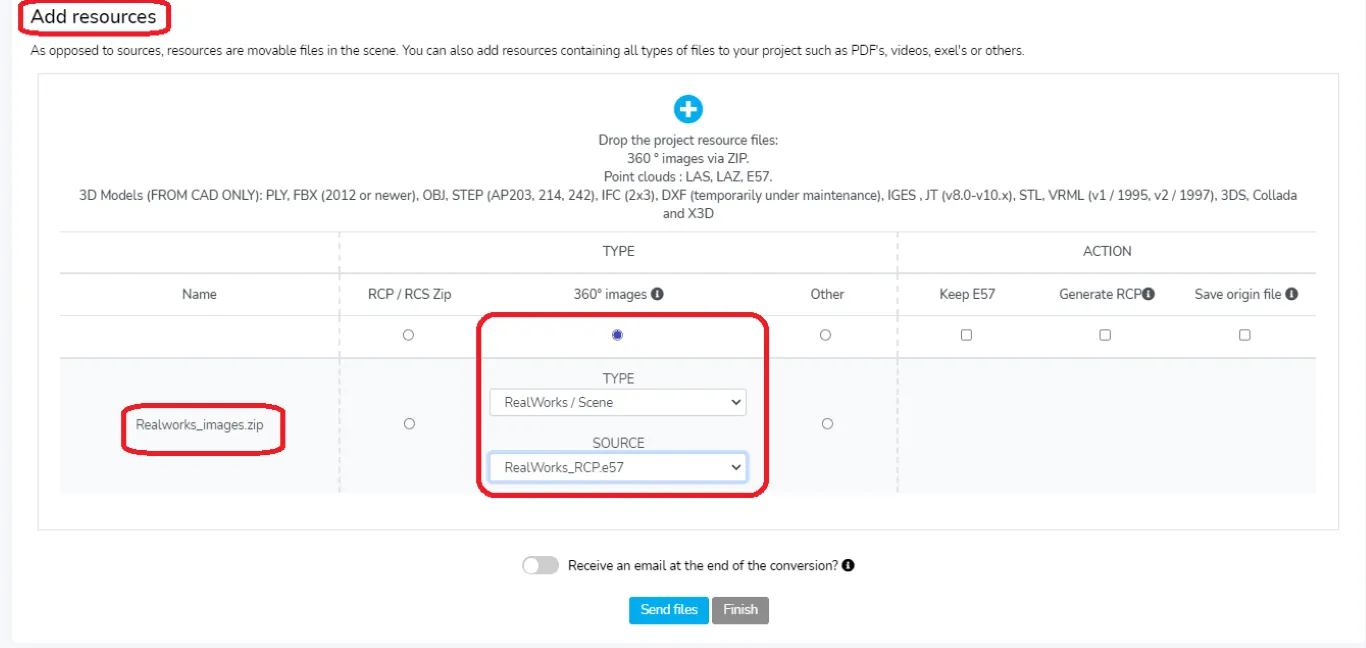
If you have any questions or need more information, please contact the technical team.